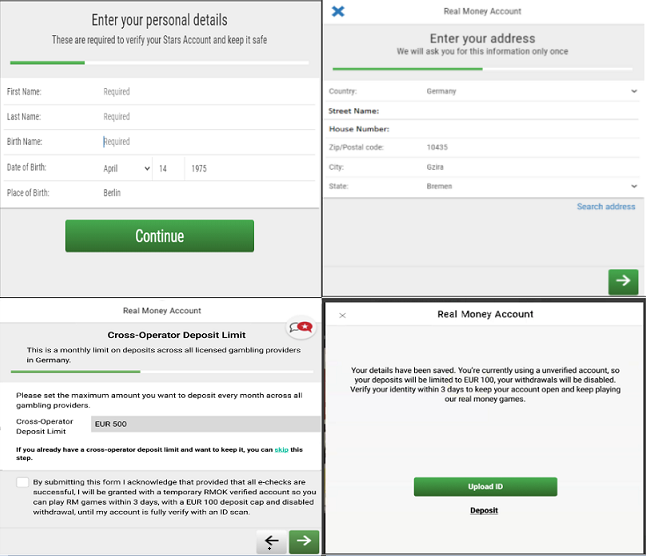Account authentication for German players
In line with the new regulations for our gaming license in Germany, introduced on May 17th, we have a new account validation process.
Why do I need to validate my account?
New and existing players need to verify their accounts. To do that, they need to prove their age, identity, and address by sending documents.
This process also helps to protect players and create a safe gaming environment by ensuring that:
- Vulnerable players, such as minors, don't have access to our services.
- Each player has an account.
- We reduce the risk of fraud and/or duplicate accounts.
- A real person with an active mobile phone and email address created the account.
- We have the means to contact our players if we need to.
I've already verified my account. Do I need to do it again?
Yes, even existing players need to verify their accounts.
How do I validate my account?
The good news is that the new process is easy to complete. You just need to follow these steps:
Step 1: Validate your mobile phone number
You'll need to have a German mobile phone number. If you don't have one (country code +49), you can't use our services.
Tips to validate at the first try:
- If your number is on the 'do not dial list', you won't receive our message with the validation code. If that's the case, contact your network provider and ask them to remove you from that list.
- Make sure your mobile and connection are on before requesting the validation code. Otherwise, you won't receive the SMS with the code.
How does the validation process work?
1. At the login, you'll need to enter your mobile phone number.
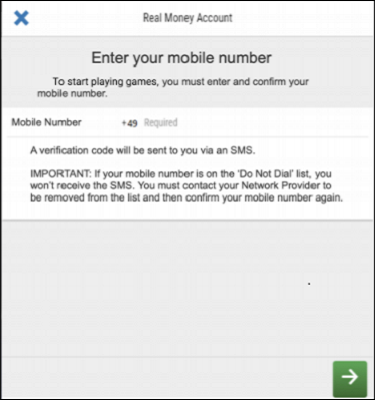
2. Once your number is confirmed, you'll receive a validation code via SMS. Enter this code on the next screen.
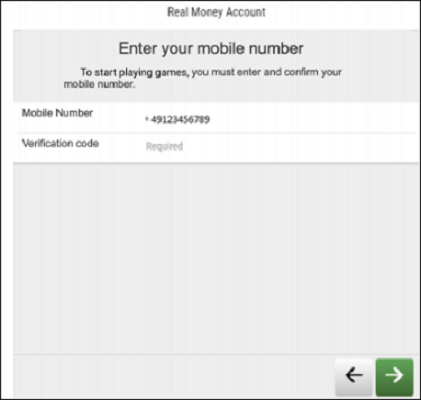
Step 2: Complete the Real Money form
To verify your identity, fill in all the fields on the Real Money form.
Here are a few tips:
- All fields have a limit of 85 characters, except for the street name field (maximum of 150 characters).
- House numbers and ZIP/Postal codes are limited to maximum 20 characters.
- House number cannot be 0, 00, 000...
- Before moving to the next step, make sure all information is accurate. This avoids issues with Schufa.
- The personal details you list in the Real Money form need to match the ones shown on your identification documents. You'll also need to set your Cross-Operator Deposit Limit if you haven't done it before.
Step 3: Wait for our electronic checks
An electronic check will verify your age and identity. Our system will automatically run three electronic checks:
First Check
- Our system will verify your identity using a Schufa check.
- If the electronic validation is unsuccessful, don't worry, just try again.
- If it persists, all you have to do is contact Schufa and they will help you out with the validation. You can reach out to them by using this link:
www.schufa.de/kontakt/.
- If it persists, all you have to do is contact Schufa and they will help you out with the validation. You can reach out to them by using this link:
You'll be able to proceed with your account verification after you complete the electronic verification.
Second check
OASIS check is the national exclusion register. It prevents all residents from playing with any licensed gambling providers in Germany.
Third check
LUGAS check will confirm your identity and if your Cross Operator deposit limits are set and within standards. To know more about it check out this article.
Step 4: Validate your account with documents and get verified by Liveness
Once you've completed these initial steps, you have three days to send us your documents and begin your Liveness check.
If we don't receive all documents within the given period, your account will get suspended.
Until the verification process is complete:
- Your account status is set as temporary.
- You'll have a €100 deposit limit.
- You can still play Poker, Vegas, and Sports.
- You can't withdraw any funds.
Once you've filled all fields and uploaded your documents, it will take up to 24 hours to process your account verification.
For more tips on how to validate your account on the first try, follow these guides:
1. Upload document Identification
1.1 Select the type of identification document you want to upload (passport, or National ID card). Then, choose whether you want to take a photo or upload the document from your device.
- Your ID must be valid and not expired.
- Make sure that all the details are clear and legible.
- The 4 corners of the document must be visible.
- Your full ID must be in the shot. Don't leave out or cover any of your information.
- Place the document on a plain background, like a white piece of paper.
- The lighting must be good. To prevent any glare, don't use your device's flash.
One of the following documents is acceptable as proof of identity (ID):
- Passport
- National ID card
You can upload your document here once you're logged in to your account. If you see the ‘Error404’ on your screen, please ignore it and log in.
If you can't send the above, these documents are also acceptable:
- Armed Forces ID card
You can upload your chosen document here.
Examples
IMPORTANT: Faces in the images are blurry because of data protection reasons. These images are just examples. Make sure we can clearly see your face on your copies.
National ID front page
National ID back page
Passport
1.2 If the image can't be verified, you'll see the following screen. In this case, select 'Retry' to try again.
1.3 Once the document is accepted, you'll see a confirmation screen. Confirm your details by selecting 'Confirm':
1.4 You're now ready to move on to the final Liveness check. See below how to proceed.
2. Final Liveness check
2.1 Once you've successfully uploaded your ID, a final Liveness check screen will appear. Face the camera at eye level and hit the button 'Start Liveness'.
If you're having any issues during this process, check the tips below:
- If you're using a desktop or laptop, make sure you have access to a webcam. For mobile devices, a front-facing selfie camera will do.
- Check that you have the required permissions on the webcam or mobile phone camera to proceed. If you're using a webcam, please sit face on for the process.
- Ensure the quality of your camera is enough to complete this process. We have to clearly see your face.
- Progress through Liveness in a place that is not too dark, nor too bright, as it could affect the quality of your scans.
- If you're completing this step using a desktop computer, and you come across any error that isn't recognizable, please attempt to complete the process using your mobile device. This guarantees a better experience.
2.2 Follow the on-screen instructions and confirm. Our system will need a few seconds to verify your identity:
2.3 Once the check is performed, you'll be asked to confirm your details. If all is correct, just select 'Confirm':
2.4 If the check is successful, you'll receive the following message. You'll also receive an email confirmation as soon as we've processed the documents: