Verify your payment method
Why do I need to verify my payment account?
We need to make sure you're the owner of any deposit and withdrawal methods you use with us. This is something we do in line with our license. You only need to verify each new payment method you want to use once.
Documents you send us will be safe and secure and we won't use them for any other purpose.
When do I need to verify my payment account?
- When you first deposit with a new and unverified payment method.
- When you ask for a withdrawal to a new and unverified payment account.
How do I verify my payment account?
Follow these steps:
-
Log in to your account.
-
Go to the 'Cashier' and ask for a deposit or a withdrawal using your unverified payment method.
-
We'll ask you to send us proof of ownership for the payment method you want to use.
-
Follow the instructions on-screen and upload your documents.
-
Sit back and we'll take care of the rest.
To quickly upload your documents, go here.
Fill in the form with the same email address used to register your account.
Which documents do you need to send?
To know which documents we need, check your payment method from the list below:
Apple Pay
-
- A legible and clear desktop or mobile screenshot that shows the card you used to deposit. Alternatively, you can send us a photo of the front of the card you use with your Apple Pay.
- For a virtual card, a screenshot shows only the card's first 6 and last 4 digits, for example: 444444******4444. It should also show your name, issue date and the expiration date.
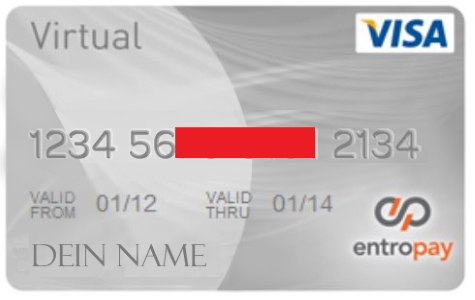
Cards
-
- A copy of your card statement, no older than three months.
- Make sure it shows your cardholder name and only the first 6 and last 4 digits of your card number, for example: 444444******4444. There's no need to include your transaction history.
- A scanned copy of your card. It should only show the first 6 and last 4 digits of your card number.
- Or, if you're using a virtual card, send us a copy of the bank statement associated with your virtual card. Include the deposit you made with us in the transaction history.

Direct bank transfer and wire transfer
-
-
A clear screenshot of the summary page of your online bank account. It should show your full name, account details and URL. There's no need to include your transaction history or account balance.
The screenshot must show the login URL link. - The documents printed via home banking must show the date and the bank's website URL link.
- Alternatively, a bank statement or proof of IBAN in a single official document:
- Issue date: no older than three months.
- Full IBAN, which needs to match the one you registered on your account.
- BIC or SWIFT bank code.
- Your full name as the bank account holder. We can't accept payments from third parties.
- Your full address must be the same as the one you registered on your account.
- Bank identification or logo.
-
Bank statement example
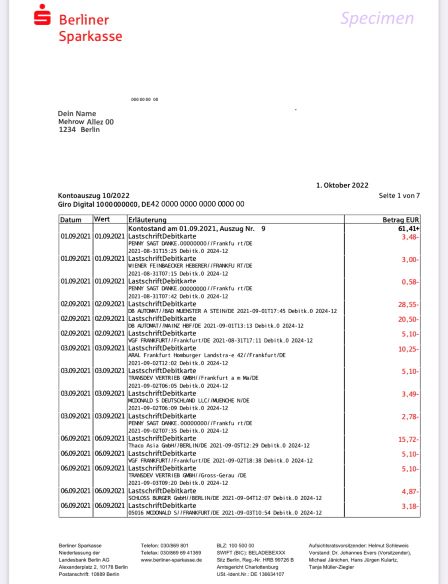
Home banking example
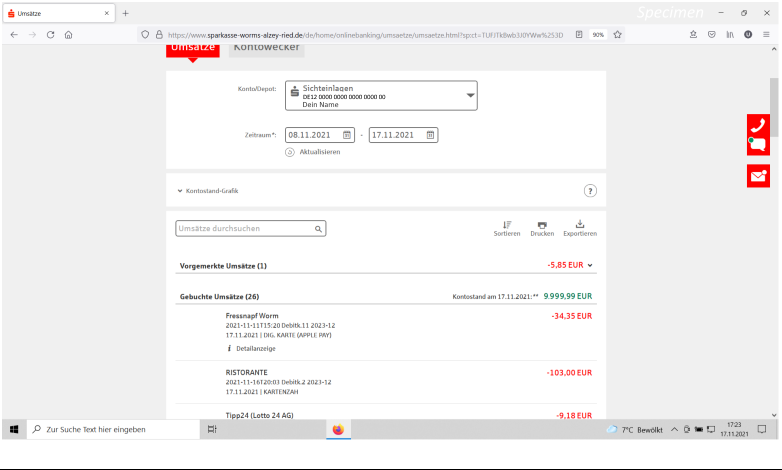
MuchBetter
-
- A screenshot of your 'Personal Details' section within the 'Profile' menu showing your name, date of birth, address, email and phone number.
- If you're using a Mastercard issued by MuchBetter, we will also need a copy of that Mastercard, only showing the first 6 and last 4 digits of your card number.
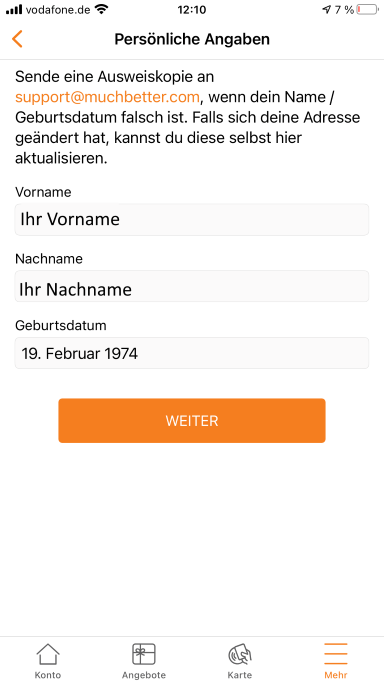
Paypal
-
- A legible and clear desktop or mobile screenshot of the 'Account' screen when logged in to your account. It should show your name, address, email and merchant ID if your Paypal account has one.
To access this page, select the cogwheel on the top right next to 'Logout'. The page's URL must be visible on the screenshot.
- A legible and clear desktop or mobile screenshot of the 'Account' screen when logged in to your account. It should show your name, address, email and merchant ID if your Paypal account has one.
Examples:
Desktop screenshots
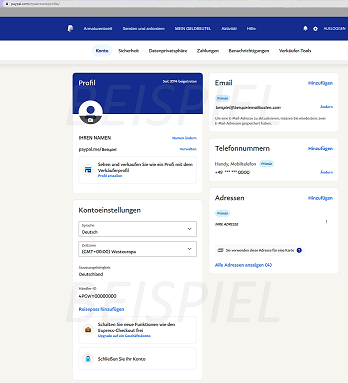
Mobile screenshot
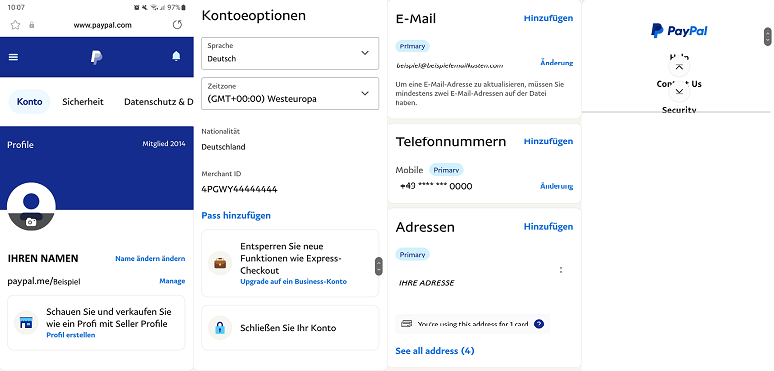
NETELLER
-
- A clear desktop or mobile screenshot of your NETELLER account's ‘Account Overview’ or ‘Settings’ page. It must show your name, the email you registered and the URL.
'Settings' page example (mobile version)
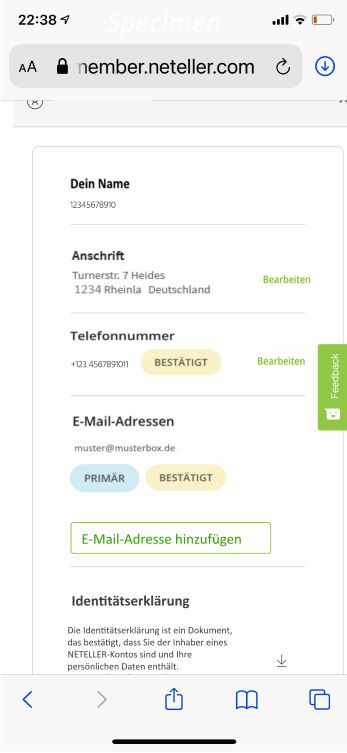
'Settings' page example (desktop version)
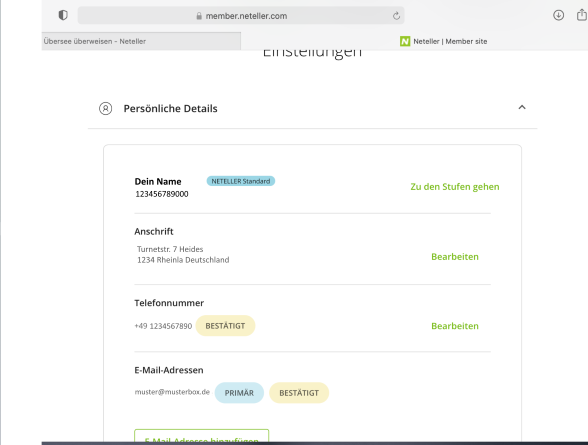
'Account Overview' page example (desktop version)
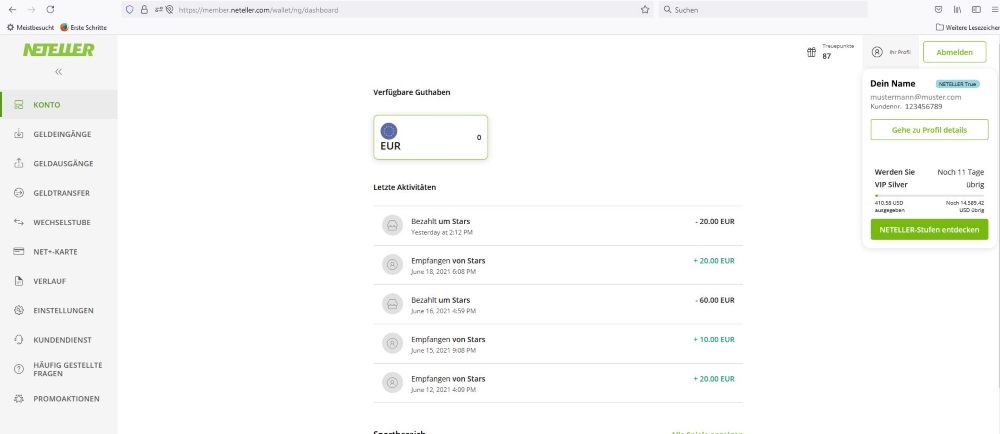
Skrill and Skrill Rapid Transfer
-
- A desktop or mobile screenshot, legible and clear, of the whole page of the 'Settings - Personal Details' page, when logged into your account. It should show your name, address, email and phone number.
The page's URL must be visible on the screenshot.
- A desktop or mobile screenshot, legible and clear, of the whole page of the 'Settings - Personal Details' page, when logged into your account. It should show your name, address, email and phone number.
Mobile screenshot
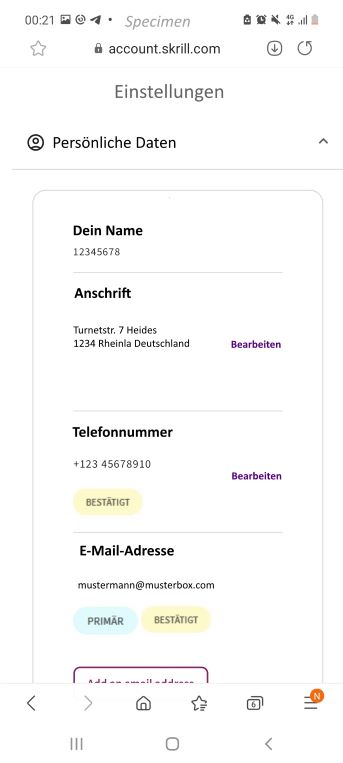
Desktop screenshot
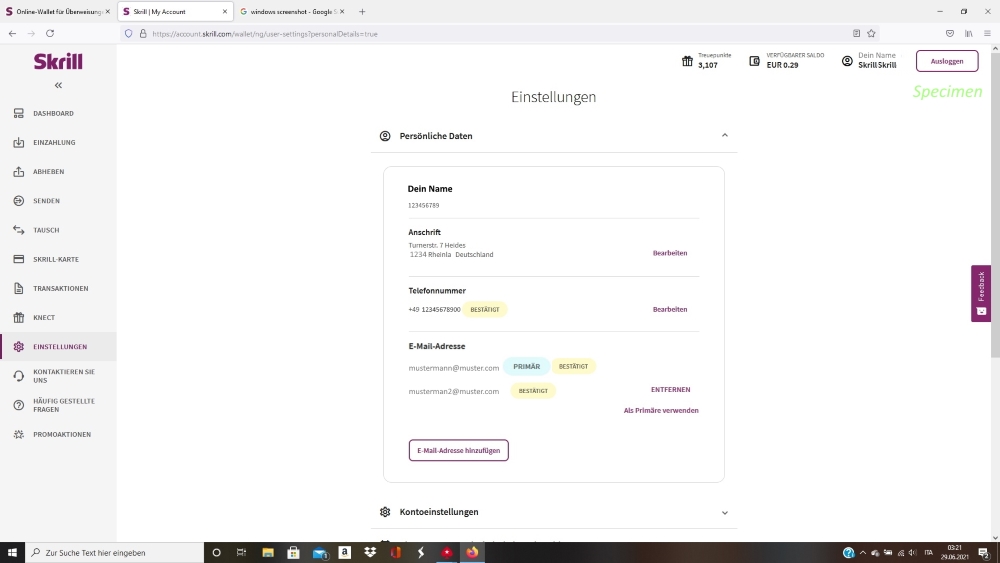
My Paysafecard
-
- A clear desktop or mobile screenshot of the whole ‘Settings’ page. It must show the URL.
'Settings' page example (desktop version)
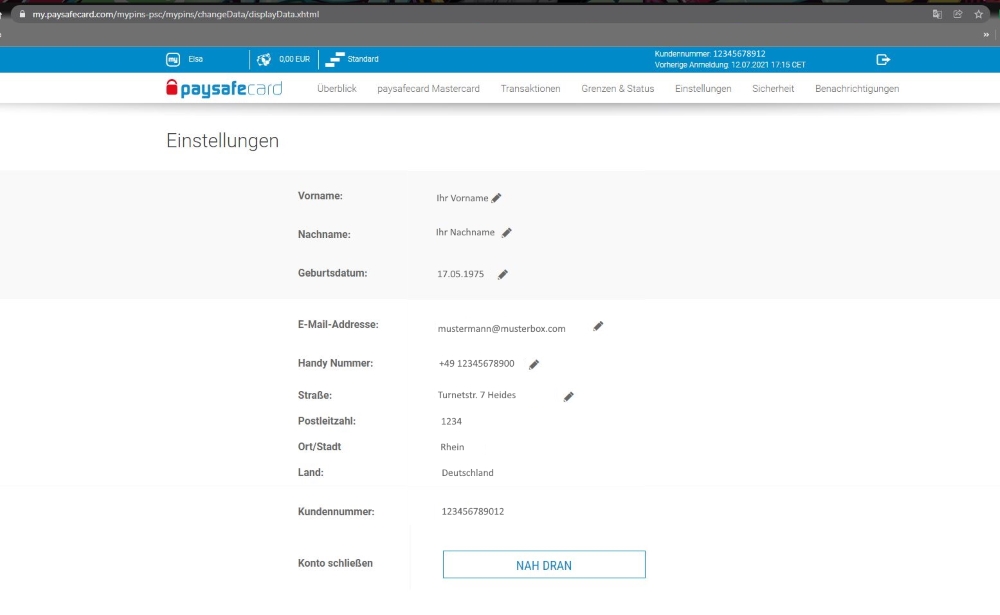
'Settings' page example (mobile version)
Send these two screenshots together.
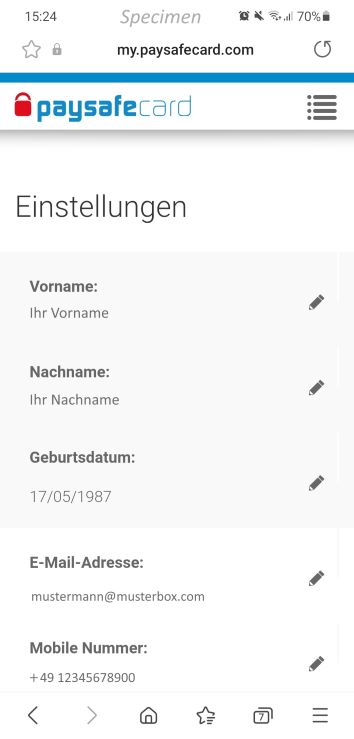
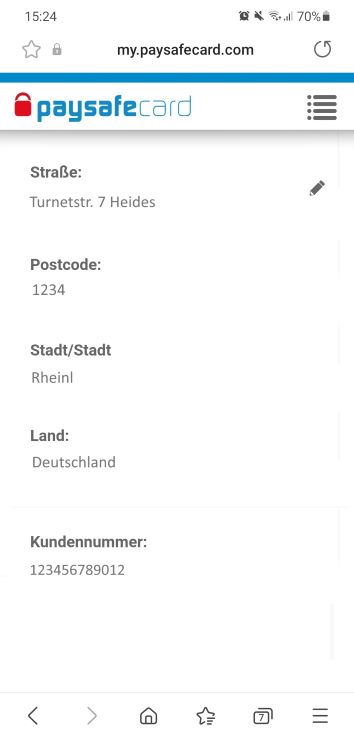
To quickly upload your documents, go here.
Did you find this article useful?
Related Articles
- How do the Cross-Operator Deposit Limit and the self-imposed deposit limit work?
- Software issues - Chest not opening
- Direct bank transfer withdrawals
- Blocking games
- Connection issues: Try Google DNS
- Deposits: Deposit limits feature
- Take a break from playing
- German player confirming personal details
- Account authentication for German players
- GDPR and personal information safety
