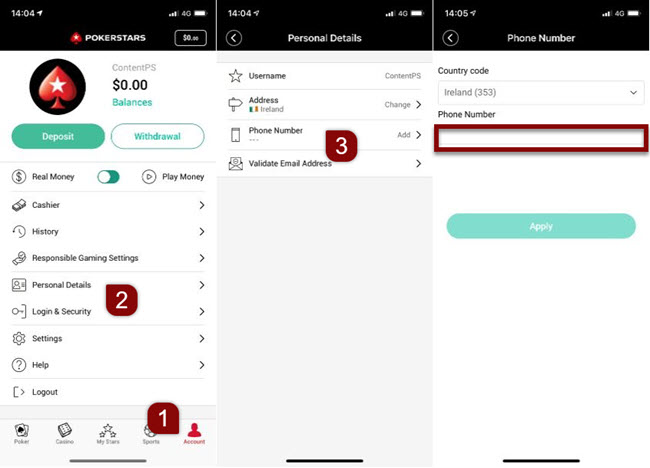Changing your account or contact details
How can I change my phone number?
You can register one mobile number per account. This rule applies to all our licenses.
To change it yourself, follow the instructions below according to the platform you're using.
If, while updating your number, you get an error because it doesn't meet the minimum length, add zeros at the beginning.
Desktop software
Log in to your account from our software, and follow these steps:
- Choose 'Settings' from the main lobby.
- Select 'Account Details'.
- Then choose 'Phone'.
- Add or change your phone number. The country code is already filled in, so enter only the remaining digits.
- Finish by pressing 'Apply'.
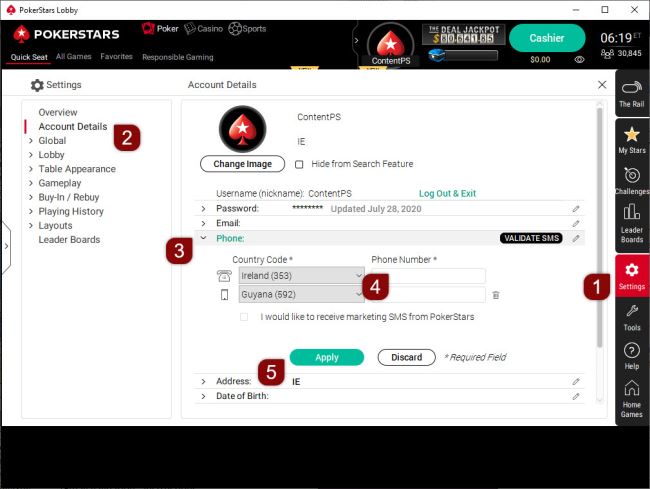
How can I update my personal details - name, date of birth or gender?
Follow the instructions below to update your name, date of birth or gender on your account.
How can I update my name on my account?
If you made a mistake when entering your name and haven’t filled in the Real Money form and completed registration yet, contact us with this information, and we’ll update your name for you.
If you’ve already filled in the Real Money form but realized you made a mistake and need to update your details, upload a clear copy of a government issue ID. This can be a national ID card, passport or driver’s license.
If you need to change your name as you’ve recently married or divorced, send us the relevant marriage or divorce certificate. These documents should show your birth name and current name.
How can I upload my documents?
To upload your documents, follow these instructions based on the way you access your account:
Desktop
From the main lobby, choose 'Help' and:
- Help → Contact Us
- Security and Verification
- Upload Documents
Then, follow the instructions to upload your documents through our Contact Form.
To upload via our website or mobile:
How can I enter or update my date of birth?
If you’re entering your date of birth for the first time, log in to our desktop software, and select Settings → Account Details → Date of Birth. Enter your date of birth and press ‘Apply’. You can only do this from our desktop software.
If you made a mistake when entering your date of birth, send us a copy of a government-issued ID, and we’ll update it for you. Add the subject line ‘Change of date of birth’, and include the reasons for your request in your message.
How can I update my gender?
If you made a mistake when you entered your gender and haven’t completed the Real Money form, contact us with this information, and we’ll update your gender for you. If you officially changed your gender, send us a clear copy of a government-issued ID.
Important information
We can’t accept mobile phone screenshots from .ES players.
How can I update my email address?
Follow the instructions below to log in and update your email. Choose the platform you're using:
Desktop software
- Log in to our desktop software
- Go to 'Settings'
- Select 'Account Details'
- Choose 'Email'
- Enter your new email address
- Confirm with 'APPLY'
To watch a video with step-by-step instructions, hit the play button. The video is in English only.
We'll send a 4-digit code to your new email address. Once you have it, go back to the 'Email' section of your account and enter the code.
In case you didn't receive your validation code, check your junk and spam folders, as the code might have ended up there.
How can I update my home address?
We've temporarily disabled the feature that lets you change your mailing address.
If you need to update your address, contact us and give us this information. We'll update it for you in your account.
Updating your address will trigger the verification process. You have to complete it as you did when you registered your account. You can find more information about that in this article.
Your account will have restricted access until you complete the verification process.
What happens if I move abroad?
If you've move to another country, you need to create a new account from your new location. When you've done this, please send us a clear color copy or digital photo of the following:
- A government issue photo ID that includes name, issue date and date of birth (national ID card or passport).
- A utility bill or a bank statement showing your full name, current address and statement date. It has to be no older than 3 months.
You can upload your documents via our software, app or website.
If you can't log in to your account, contact us by choosing the 'Contact Us' button below.
Once we verify your new residence, we'll let you know what to do next.
I need to verify my account or provide documents. What should I do?
Please check this article for detailed information on our 'know your customer' (KYC) process.
If you have any issues updating your account or contact information, please contact our Support team.
Did you find this article useful?
Related Articles
- Closing your account
- A clean reinstall of our iOS app (deleting all data including app cache)
- Table image/avatar
- How do the Cross-Operator Deposit Limit and the self-imposed deposit limit work?
- How to move your account to PokerStars.DE
- Direct bank transfer withdrawals
- T-Money
- Using your account after GDPR data deletion
- Take a break from playing
- Convert or exchange tournament tickets